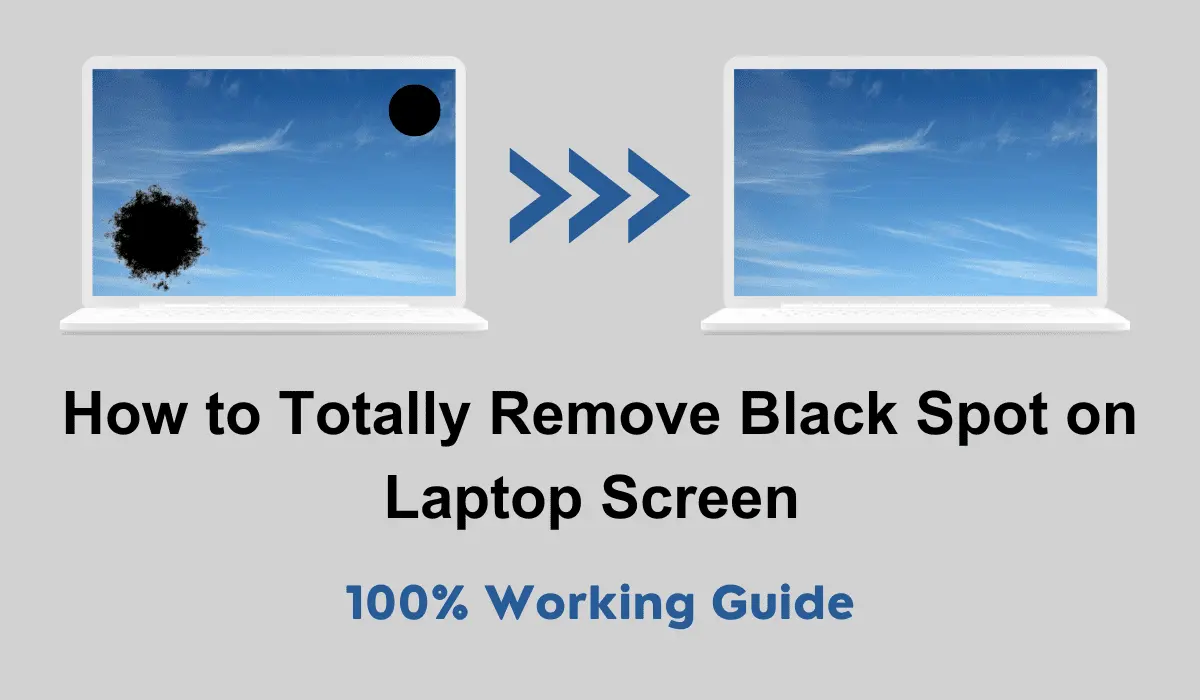We are here with a solution to fix black spots on laptop screen completely, which is what you need when you need it.
you’re engrossed in a captivating movie or diligently working on an important project when suddenly, your laptop screen betrays you with annoying black spots.
Don’t fret! This comprehensive guide walks you through the nitty-gritty of removing those pesky black lines, shadows, and spots from your laptop screen.
We’ll explore the root causes of these issues and provide you with an array of practical solutions, leaving you with a crystal-clear display once again.
Table Of Contents
ToggleWhat Causes Black Spots on Your Laptop Screen?
Before diving headfirst into the solutions, it’s vital to grasp what’s causing those dreadful black spots on your laptop screen. Several factors contribute to this predicament, including:
- Dead Pixels: These minuscule culprits fail to illuminate, leaving behind dark or discoloured spots on your screen.
- Physical Damage: Accidental drops or mishandling of your laptop can lead to cracked or damaged internal components, resulting in black lines or spots.
- Pressure Marks: Applying excessive force to the screen can leave behind dark spots or lines, resembling an uninvited guest at a party.
- Liquid Mishaps: Accidental spills or exposure to moisture can wreak havoc on your screen, resulting in black spots that won’t budge.
How to Identify The Dark Black Spot on Laptop Screen Problem?
To ascertain whether you’re dealing with black spot on laptop screen, keep an eye out for the following signs:
- Consistent Black Lines or Spots: Those vexing black lines or spots refuse to disappear regardless of the content displayed.
- Mysterious Dark Shadows: These unwelcome shadows lurk around a specific area or creep along the edges of your screen, ruining the visual experience.
- Stubborn Black Lines or Spots: Even after diligently cleaning your screen, those stubborn black lines or spots remain, almost mocking your efforts.
- Now that we’ve demystified the causes and identified the problem let’s embark on a journey to banish those black spots for good.
Must read: Latest Secret Code to Unlock Any Android Phone
Step-by-Step Guide to Remove Black Spots on Your Laptop Screen
Step 1: Diagnose Dead Pixels:
- look closely at your laptop screen under various lighting conditions to identify dead pixels. These troublemakers usually appear as tiny, dark or discoloured dots.
- Employ pixel-fixing tools or software designed to stimulate the pixels by rapidly cycling through different colours, potentially reviving them from their dreary state.
Step 2: Check for Physical Damage:
- Carefully inspect your laptop screen for visible cracks, scratches, or other signs of physical damage. These blemishes may require professional intervention to bring your screen back to life.
- For repair black spot on laptop screen, if you stumble upon physical damage, contact a certified technician or the laptop manufacturer’s support centre for expert screen repair or replacement advice.
Step 3: Address Pressure Marks for Get Rid of Black Ink Spot on Laptop Screen:
Employ a gentle touch to wipe the affected area with a microfiber cloth. Apply light pressure to alleviate pressure marks caused by accidental impacts or prolonged screen pressure.
Step 4: Tackle Liquid Mishaps for Big Black Spots on Laptop Screen:
- Act swiftly if you spill liquid on your laptop screen. Power off your device immediately, disconnect it from the power source, and, if possible, remove the battery.
- Gently blot away excess liquid using a clean, lint-free cloth. Avoid rubbing the screen, as this might spread the liquid further.
- For remove black spots on your laptop screen give your laptop a pause in a warm and dry environment for at least 48 hours to allow it to air dry before attempting to power it back on.
Step 5: Seek Professional Assistance:
If the steps mentioned above fail to bid farewell to the black spot on your laptop screen, it’s wise to seek professional assistance.
Reach out to a qualified technician or the laptop manufacturer’s service centre with expertise and tools to diagnose and resolve complex issues, including component replacement or advanced troubleshooting.
Also read: Top 10 Most Richest Cricketers in the World Right Now
How to Avoid Black Spots on Your Laptop: The Ultimate Tips
While it’s essential to understand the causes of black spots, prevention is always better than a cure. Here are some tips to help you avoid black spot on laptop screen:
- Handle your laptop carefully and significantly when opening or closing the lid to minimize the risk of physical damage.
- When cleaning your laptop screen, use a soft, lint-free cloth and non-abrasive cleaning solutions specifically designed for screens. Avoid applying excessive pressure, as this can lead to pressure marks.
- Keep liquids away from your laptop to prevent accidental spills. If a spill does occur, power off the device immediately followed proper cleaning procedures to minimize damage.
- Regularly maintain and update your laptop’s software and drivers to ensure optimal performance and minimize the risk of display-related issues.
What to do if The Black Spot From Laptop Screen is Not Removed?
Despite your best efforts, there may be instances where the black spots on your laptop screen persist. If that’s the case, don’t fret! Here are some additional steps you can take:
1- Check for Software Updates:
Ensure your laptop’s operating system, graphics drivers, and other relevant software are current.
Sometimes, outdated software can cause display-related issues.
Visit the manufacturer’s website or use the automatic update feature to download and install the latest software patches.
2- Adjust Display Settings to Remove Black Lines on Laptop Screen
Explore your laptop’s display settings and make adjustments to see if it helps reduce or eliminate the black spots.
Try changing the brightness, contrast, or colour settings to see if it makes any difference.
Experiment with different configurations to find the optimal display settings for your screen.
3- Run Diagnostic Tools:
For fix black spots on laptop screen many laptops have built-in diagnostic tools to help identify and troubleshoot display issues.
Consult your laptop’s user manual or the manufacturer’s website to locate and utilize these tools.
Running a comprehensive diagnostic test may provide insights into the underlying problem causing the black spots.
4- External Monitor:
If the black spots persist and significantly hinder productivity, consider connecting an external monitor to your laptop.
This way, you can continue using your laptop while enjoying a clear and unblemished display on the external monitor.
This workaround can be a temporary solution until you resolve the issue with your laptop screen.
5- Seek Professional Repair:
If none of the above steps yields satisfactory results, it’s time to seek professional repair.
Contact the laptop manufacturer’s support centre or a certified technician specializing in laptop screen repairs.
For get rid of black spots on laptop screen they will have the expertise and tools to diagnose the problem accurately and suggest appropriate solutions.
Your laptop screen may require component replacement or repair to eliminate the black spots.
Pro tip: Remember, each laptop model may have unique characteristics and troubleshooting methods. Therefore, it’s always advisable to refer to the guidelines provided by your laptop manufacturer or seek professional assistance to ensure the best course of action.
Conclusion
Sometimes, the black spots on laptop screen may persist despite your initial attempts.
You can further troubleshoot the issue by checking for software updates, adjusting display settings, running diagnostic tools, using an external monitor, or seeking professional repair.
It’s essential to be patient and persistent in finding a resolution. Remember, the ultimate goal is to restore your laptop screen to its optimal condition and enjoy a seamless viewing experience.
FAQs for Black Spots on Your Laptop Screen
There can be several reasons behind the appearance of black spots on a laptop screen. Common causes include dead pixels, physical damage, pressure marks, liquid spills, aging components, and manufacturing defects.
Accidental drops or mishandling of a laptop can result in physical damage to internal components such as the LCD panel or backlight. This damage can cause black spots to appear on the screen.
Yes, liquid spills can seep into the laptop screen and cause black spots to appear. Act quickly by powering off the laptop and following proper cleaning procedures to minimize damage is crucial.
Over time, the components of a laptop screen can deteriorate, leading to black spots. This is particularly common in older laptops or those heavily used. Replacing the screen or seeking professional assistance may be necessary to resolve the issue.
While some causes of black spots may be beyond your control, you can take preventive measures. Handle your laptop carefully, avoid applying excessive pressure when cleaning, keep liquids away from the screen, and ensure regular software updates to minimize the risk of black spots.
Professional repair services can accurately diagnose the underlying problem causing black spots on the laptop screen. They may suggest a component replacement, screen calibration, or other advanced techniques eliminate the black spots effectively.